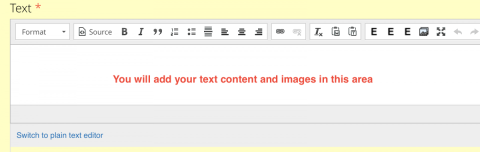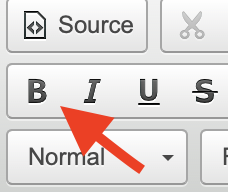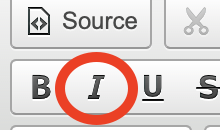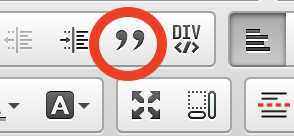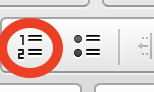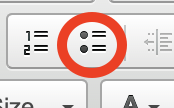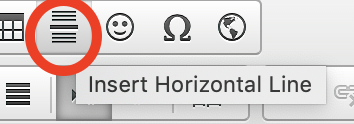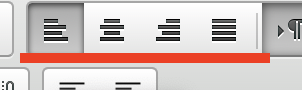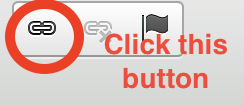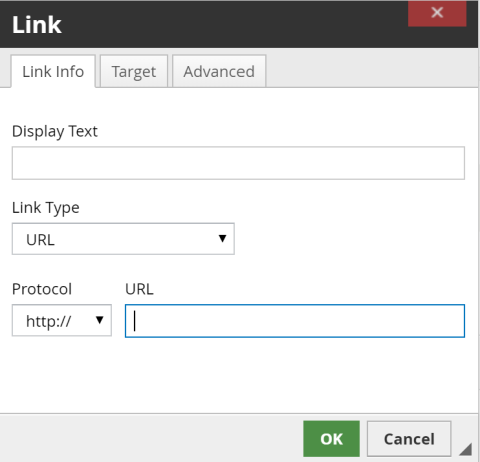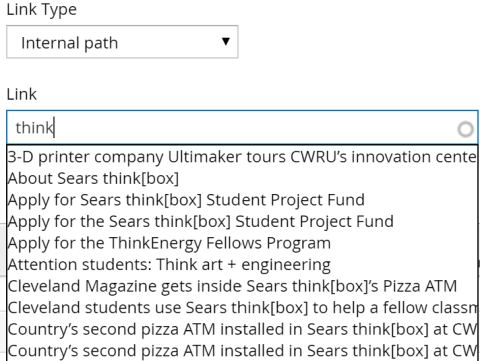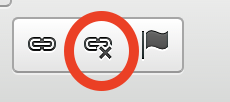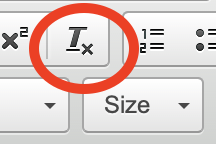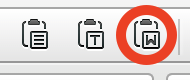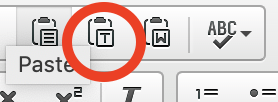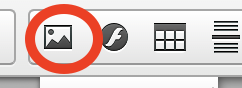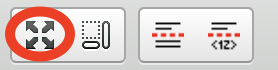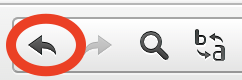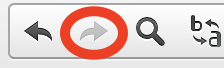To add content click on the "Add Text Content" button after which the following will appear:
The following are some of the options that you have in order to customize your text:
The options for the text editor are, in order,
Bold
This is bold text
Italics
This is italic text
Block Quote
This is a block quote
Numbered List
- This is a
- numbered
- list
- numbered
- example
Bulleted List
- This is a
- bulleted
- list
- bulleted
- example
Insert Horizontal Line
This is before a horizontal line
This is after
Align Options
Here you can align text
left
center
right
Link
when clicking the link button, the following page appears
Display text is what is shown as the text, for example "This is a link"
The link type is what kind of link it is, "URL" is the normal choice that can be used to link to any web address, in this example thinkbox.case.edu
You can also choose "Internal Path", which will change the page options to the following, where you can search for any page within engineering.case.edu to link to.
Unlink
This will remove a link from any selected text. It will only work if the text that you have selected is a link, this is not for regular text.
Remove Format
This will set the formatting from any selected text to the default, for example if I remove the format from the following text:
Test formatting
The text turns into:
Test formatting
Paste from Word
This allows you to paste formatting text such as from word into the text content
Paste as Plain Text
This allows you to paste plain, unformatted text into the text content
Promo
(DOES NOT APPLY TO SUB-SITE PAGE)
This button allows you to insert a promo content that has already been created by searching, see this page to learn more about creating promo content
Testimonial
(DOES NOT APPLY TO SUB-SITE PAGE)
This button allows you to insert a testimonial that has already been created by searching, see this page to learn more about creating a testimonial
Number
(DOES NOT APPLY TO SUB-SITE PAGE)
This button allows you to insert a Number Callout that has already been created by searching, see this page to learn more about creating a number callout
Add Media
This button is how you add images, see adding images page here
Maximize
This will make the editor fill your entire screen to more easily see what you are working on
Undo
This will undo the last action you have taken
Redo
This will redo the last action you clicked "Undo" to undo