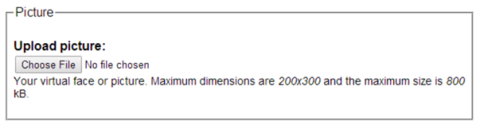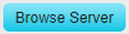Editing Your CSE Profile
The CSE Faculty/Staff Profiles site is located at http://engineering.case.edu/profiles/. This guide will help you edit your profile.
1) Login: Go to http://engineering.case.edu/profiles/user and click the Log in button at the bottom to login using your Case ID. If you do not have access, please contact an administrator to give you access.
2) Edit Tab: Click on the edit tab located at the top, pictured below.
3) Upload a Picture: Scroll down to the bottom of the page to find the Picture section, where you can upload a small photo of yourself from your Computer.
4) Save: Click the Save button to save your change. (NOTE: You may need to click shift+refresh or shift+ctrl+R on the profile page in order for the new profile image to show. This will "refresh" the images on the page.)
5) Personal Information: Click on Personal Information, located towards the top, to access and edit your profile information.
6) Update Your Profile: You are then given access to many fields, dropdowns, and text boxes where you can add in information as you like. Note that some text boxes allow various formatting options similar to Microsoft Word and that Website URL at the bottom should include the “http://” prefix.
7) Add a CV Part 1: You can also add a CV if you like. Type some text that will link to the CV, such as “My CV”. Then, highlight the text. Next, click on the Link button (
) and in the window that pops up, click on the Browse Server button (this may not work on Internet Explorer, in which case please try Google Chrome instead).8) Add a CV Part 2: Next, click on the Upload button at the top-left, then click Choose File or Browse… to select the file you want to upload from your computer. Click on Upload below, wait for the file to upload, and then click on Insert File at the top to upload the file. Now hit the green Okay button 1and the text you highlighted will link to the CV you uploaded.
9) Save and Review: Click Save at the bottom to save your changes, and View at the top to view your profile. If you wish to make further changes, simply hit Edit and Personal Information again to go back to where you were.
If your name is not listed in the list of users (http://engineering.case.edu/profiles/list), please contact help@case.edu and request that the problem be assigned to Engineering Web Support. Thank you.