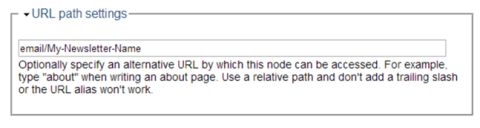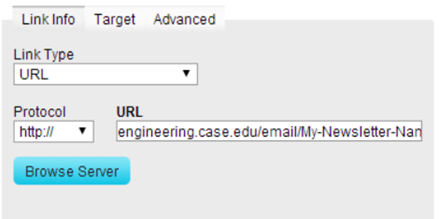Page Tags:
Documentation
Drupal
Creating an E-mail Newsletter
This tutorial will guide you in the process of making and sending out an e-mail newsletter.
IMPORTANT: You must use Firefox or Chrome: Internet Explorer will not work.
1) Login at http://engineering.case.edu/user/ using your Case ID. Please request access if you do not have it.
2) We will now use an existing newsletter as a template. Using the black bar at the top, go to Content Management -> Content -> List, then click Edit next to the newsletter you wish to use as a basis/template.
3) Click inside the Body and copy it. You may do this by using the hotkeys Ctrl+A and Ctrl+C (select all, copy) on your keyboard.
4) Under Content Management at the top, click on Create Content -> Email News Letter.
5) Enter in a title for the Newsletter, then paste (ctrl+V) the template in the body. You may now edit this as needed. (Please see the How to Add Content tutorial for help on inserting images and links into your Newsletter.)
6) Under URL Path Settings at the bottom, enter in an alias for the page. For instance, in the below example, the page would end up at http://engineering.case.edu/email/My-Newsletter-Name.
7) Where it says “Can't see the images? View this message online”, double-click on the word “message” to edit where it links to. You will want this to link to the very page you are about to create, in case people cannot view the newsletter in their e-mail program.
8) Click on Save at the bottom to save your newsletter.
9) Next, we must logout of the site to view the newsletter differently. Do so by clicking Log out at the top right, then access your newsletter with the link you created.
10) Again, use Ctrl+A and Ctrl+C to copy the entire newsletter, or use your mouse to drag over it and right-click to copy. Again, note that this does not work with Internet Explorer.
11) Paste this into a mail service such as Gmail or a mail program such as Mozilla Thunderbird. Note that Microsoft Outlook will most likely not work as the program messes with the formatting.
12) You can now review your e-mail and send it to people as necessary. You may want to double-check your Newsletter before you send it off to ensure it is as you want it. It may also be a good idea to test the newsletter by sending it to yourself.