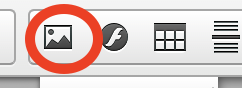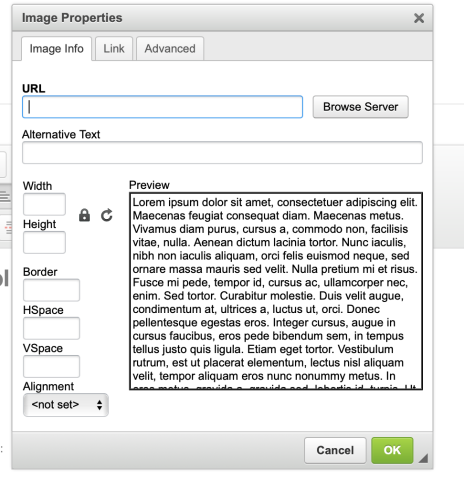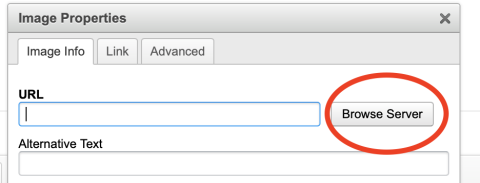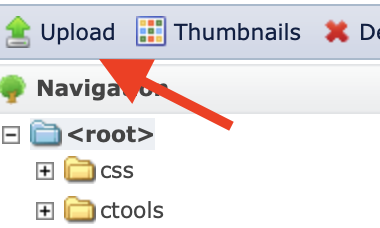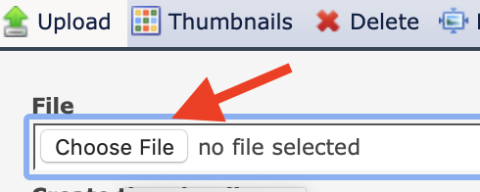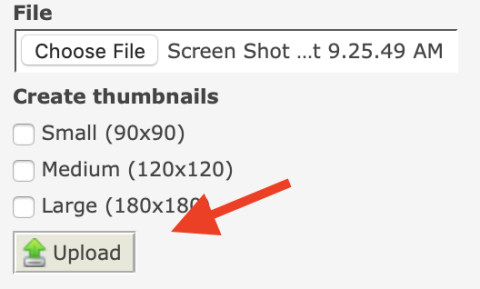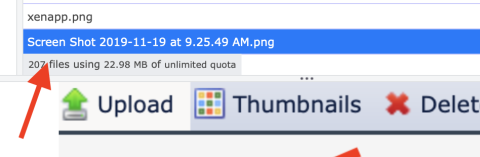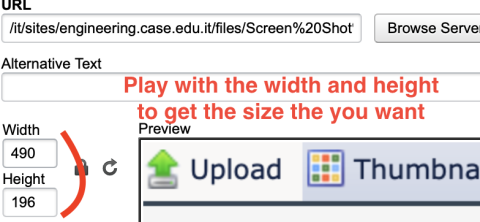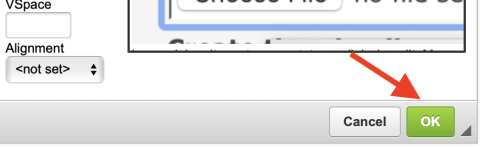To add an image please follow the following steps:
Click on the image button in order to add an image:
Once you have clicked on that button your screen should display the following:
To upload your image click on the "Browse Server" button your screen to display all the images that have been uploaded onto the server:
After this you will be able to upload your images from your computer, to do this click on the upload button on the top left of the screen:
After you have selected the file of the image that you want to upload, you must upload it onto the server. If you do not click the upload button your image will not be uploaded
Click on the upload button once your image has been selected
Now that you have uploaded your image your screen should show it on the server as shown bellow, click on it to set the sizes and insert it into you content:
After you have clicked on it you will be able to set the sizes, you should note that you may need to play around with the width and the height of your image in order to get the size that you want, this will mean re-uploading the image:
After you have selected the size that you want click the "ok" button to upload your image into your content: