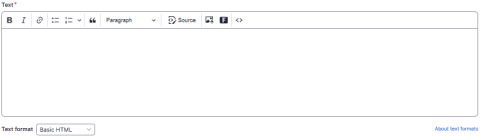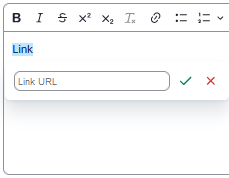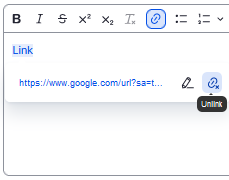To add content click on the "Add Text Content" button after which the following will appear:
The following are some of the options that you have in order to customize your text:
The options for the text editor are, in order,
Bold
This is bold text
Italics
This is italic text
Block Quote
This is a block quote
Numbered List
- This is a
- numbered
- list
- numbered
- example
Bulleted List
- This is a
- bulleted
- list
- bulleted
- example
Insert Horizontal Line
This is before a horizontal line
This is after
Link
when clicking the link button, the following page appears
Unlink
This will remove a link from any selected text. It will only work if the text that you have selected is a link, this is not for regular text.
Remove Format
This will set the formatting from any selected text to the default, for example if I remove the format from the following text:
Test formatting
The text turns into:
Test formatting
Promo
(DOES NOT APPLY TO SUB-SITE PAGE)
This button allows you to insert a promo content that has already been created by searching, see this page to learn more about creating promo content
Testimonial
(DOES NOT APPLY TO SUB-SITE PAGE)
This button allows you to insert a testimonial that has already been created by searching, see this page to learn more about creating a testimonial
Number
(DOES NOT APPLY TO SUB-SITE PAGE)
This button allows you to insert a Number Callout that has already been created by searching, see this page to learn more about creating a number callout
Add Media
This button is how you add images, see adding images page here