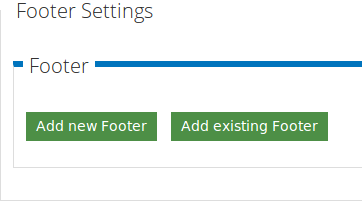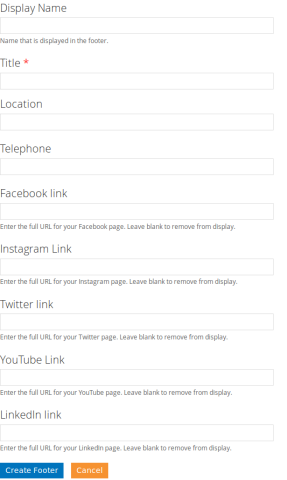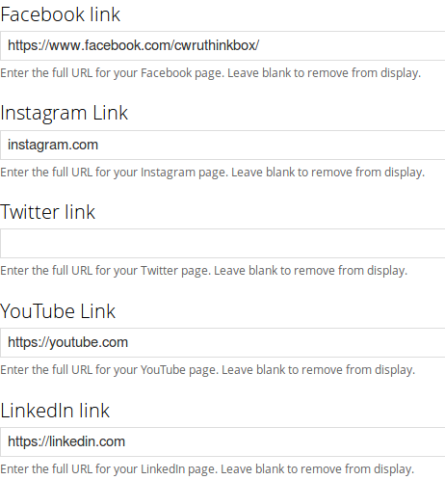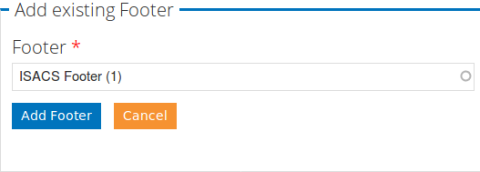Footer Settings Tab
Add New Footer
This section allows the Subsite administrator to add/edit the footer of the subsite. By default , if left blank there will be no footer added for that subsite and will show only the CWRU main footer .
To create a new custom footer for your site click on the "Add New Footer" button. Once clicking the button you will be promplted with the following form :
Fill out all the informations for each field on the form.
Display Name : Will be the name that will display on the new footer of your website
Title : Is the title of the footer that will display on the list of footer Tab. This is just to show you that you already have a footer set on your subsite
Location / Telephone : You can add the Location (address) and the phone numer of the department/istitution/research group that this wesite is for.
Fore each one of the Social media fields , copy and paste the url to the respective profile. In the example below is shown how to set the facebook url for Sers Thinkbox for instance. If left blank , like show below, the respective Icon will not show on the footer.
After you have filled out all the information needed please click "Create Footer" and then scroll down and hit "Save" for saving the subsite.
Once this is done you can view the footer in the main subsite page. The footer created will look something like the screen shot below.
Add Existing Footer
The other option on the tab is "Add Existing Footer". This option gives you the opportunity to add an existing footer on the system. Even though it shouldn't be the case, and techically each site should have their own footer it may be cases when two or m ore suibsites can share the same footer. For instance, a research group from Chemical Department can use the same footwer the Chemical Department is using. Below is an example on how to add an existing footer to a subsite. After clicking the button "Add an Existing Footer" you will be prompted with the form below. On the text bos start typing the name of the footer you would like to add for the subsite.
Once that is done click "Add Footer" scrioll down and Save the subsite.