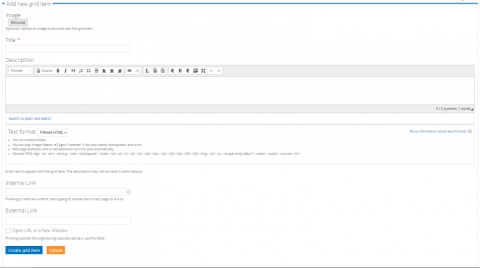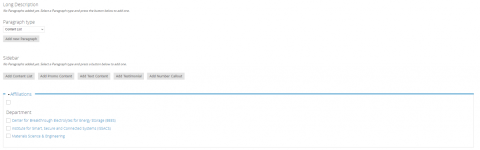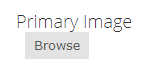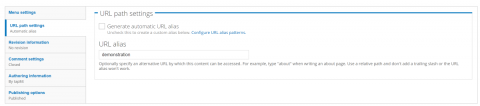Title: The title of the research thrust
Sub-head: The text that will be displayed underneath the title
Grid: Here you can choose to add an existing grid by clicking "add existing grid item" and searching for it, or you can create a new grid item by clicking "add new grid item" where you can fill out the information.
Adding grid item: Here you can choose to upload an image that will be displayed on the grid item, a title of the grid item, and the description of the item.
Then you can choose to either have an internal or external link, for an internal link you can simply begin typing the name of the internal page you wish to link to, and select the correct page from the list that shows up.
For an external link you can simply enter the external link you wish to redirect the grid item to.
Long Description: This is the content body of the research thrust, different types can be added by clicking add new paragraph. Content List: This is an automatically generated list of everything that falls under a certain type of content, most useful for things like events, news, and faculty.
Promo Content: This is a way to add promotional content that has already been created, or to create new content. After creating this paragraph type you can select add existing promo content, and search for the promo, or you can create your own with some basic information.
Text Content: This is the primary paragraph type that is used, this is your traditional text editor, with all standard formatting tools. NOTE: In order to access full formatting tools, you must change "Text format" from "filtered HTML" to "Full HTML" at the bottom of this section.
Testimonial: Similar to promo content, you can choose to display an existing testimonial or to create a new one, managed in the same way as promo content.
Number Callout: Similar to promo content again, you can display an existing number callout or choose to create your own.
Sidebar: This is content that will show on the right sidebar, underneath the navigation menu. Content types are listed below.
Content List: This is an automatically generated list of everything that falls under a certain type of content, most useful for things like events, news, and faculty.
Promo Content: This is a way to add promotional content that has already been created, or to create new content. After creating this paragraph type you can select add existing promo content, and search for the promo, or you can create your own with some basic information.
Text Content: This is the primary paragraph type that is used, this is your traditional text editor, with all standard formatting tools. NOTE: In order to access full formatting tools, you must change "Text format" from "filtered HTML" to "Full HTML" at the bottom of this section.
Testimonial: Similar to promo content, you can choose to display an existing testimonial or to create a new one, managed in the same way as promo content.
Number Callout: Similar to promo content again, you can display an existing number callout or choose to create your own.
Affiliates: This is where you select any subsites that the thrust is affiliated with, simply click the check box next to the subsite.
Primary Image: This is where you choose the primary image of the research thrust
URL Path: If generate automatic url alias is checked, the page will automatically create a url based on the title. If you unselect the box you will be able to edit the url. When changing the url remember that the part you put in this field comes after ....case.edu/, so this page would be at the url ....case.edu/demonstration