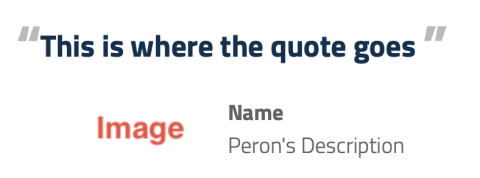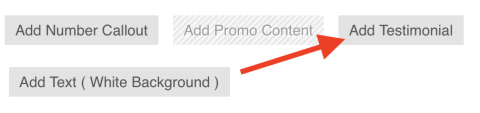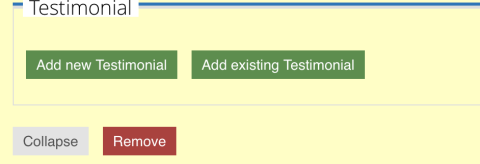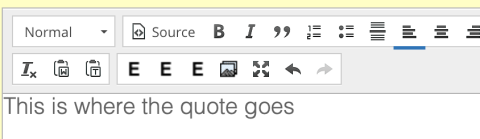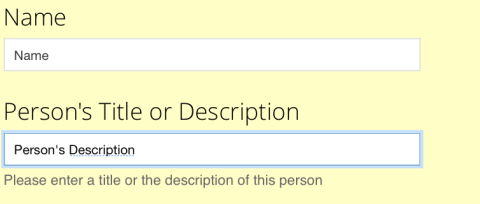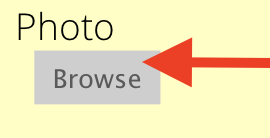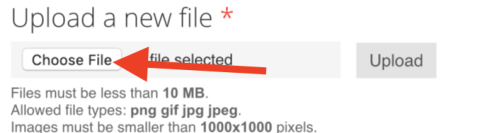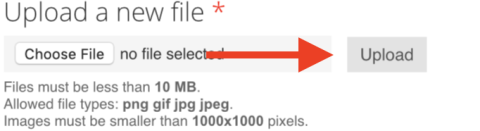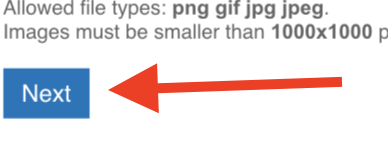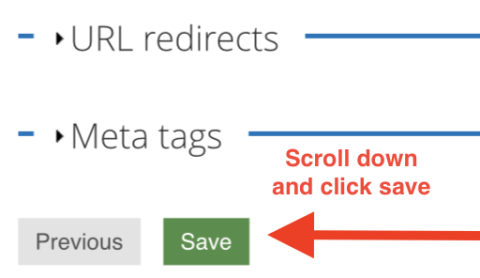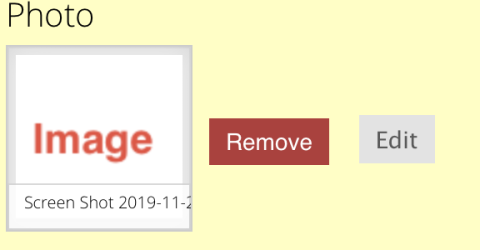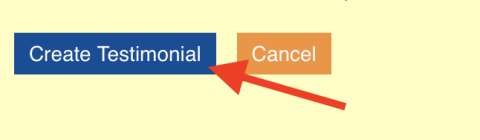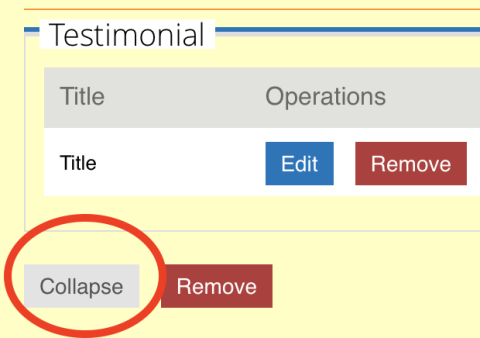To add a Testimonial please follow these steps:
A testimonial can be a form of a quote for someone in which clicking on the image will give you their information
To create a testimonial click on the Testimonial button under Page Content
Once you have done that click on "Add New Testimonial" to create a new one, or look to "Add an excisting Testimonial".
Next your screen will display options to fill in in order to create your testimonial. The first box is the title of your testimonial which will be used so you can identify the testimonial. This will not be displayed in the actual testimonial so name it somethign so you remember what the quote is about.
Next you will be asked to insert the Testimony which is the quote that will be displayed on you sub-site page. As displayed above it is the sentence in quotes. Insert the quote in the following area.
After this area you will add the Name of the person that you are quoting and a brief description of who they are. This information will be displayed under your quote as shown above.
The next section is to upload the image that will be displayed under your testimonial. To do this click on the "browse" button.
Once you have hit Browse you wil be allowed to upload the image from your computer. To do this click on "choose file" and find your image.
Once you have selected your image click on the "upload" button after you have hit the upload button, clock next on the bottom left.
You will then be taken to the next part of creating the testimonial, scroll down here and hit save. Do not worry about this information, just hit save.
Once you have hit save, the creating of your testimonial will now look as follows with the image that you have selected:
After having created your image, you will now move on to adding the title of your Testimonial, this can be the same title that you added before. You will also be adding the url that tags your person, or the person who you are quoting.
You may have the option of when people click on the image on your testimonial, your URL will open on another page. This is not necessary and can be ignored.
You have now inserted all the information needed to create a testimonial and can now click on "create testimonial"
Now that you have created your testimonial, remember to click on the "collapse" button in order to finish creating your testimonial.