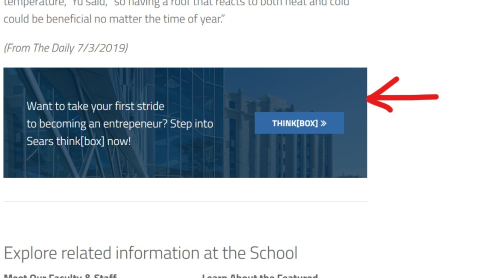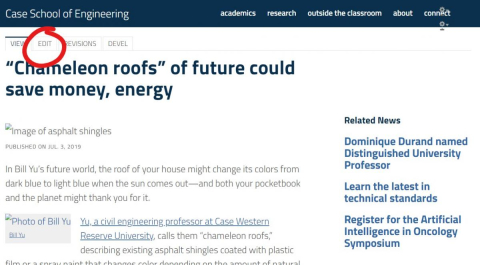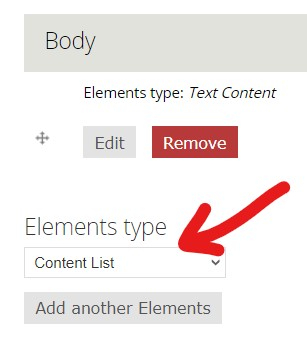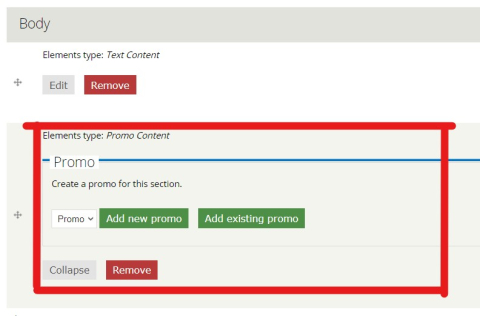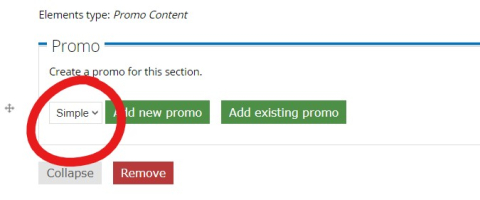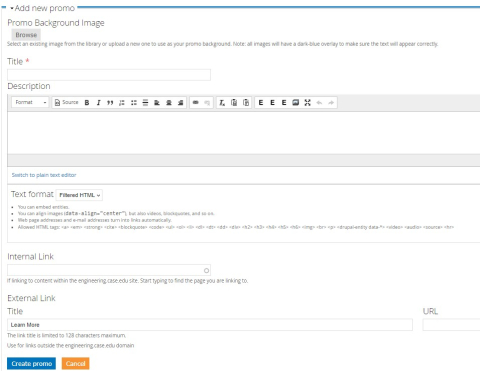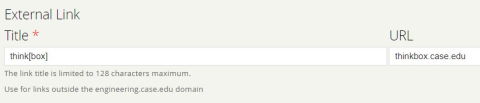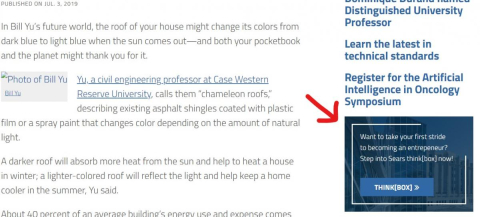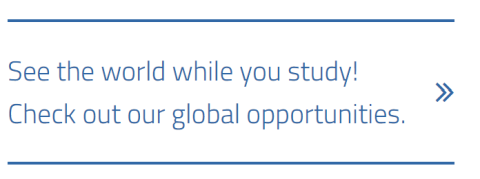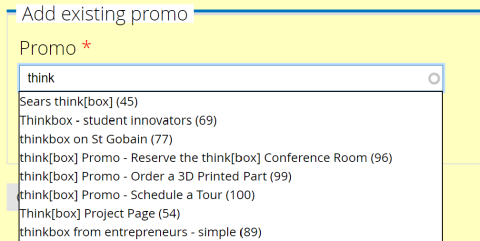About
The following image shows a simple promo.
The following image shows a full promo. Full promos can have a background image.
Getting Started
Begin by logging in and going to the page where you would like to add promo content.
Then, hit "EDIT"
Scroll down to find a section labeled "Body". To add a promo, change the "Element type" to "Promo". Then, hit "Add another Elements"
An item similar to the image below should pop up.
By default, the promo is set to a full promo. If you would like to change to a simple promo, change the dropdown which reads "Promo" to "Simple". Otherwise, you can leave it as is.
After selecting the type of promo you want, hit the green "Add new promo" button.
When adding a full promo, this page comes up
Background Image
This is the image displayed behind the promo
Title
This is the internal title of the promo content. This is not displayed anywhere on the promo and is simply used to store it on the site for future use.
Description
This is the content of the promo, See this page for information about how to use this editor
Internal Link
This is a way to link to pages already on the engineering site, simply start typing and the bar will search for sites that already exist.
External Link
This is how you put any URL in the promo, simply add a title which will be the text displayed, and the URL entered here will be what the text redirects to.
Sidebar
You can also add promos to the sidebar. Here is an example of a full promo on the sidebar.
You can also add simple promos to the sidebar.
The process for adding a promo to the sidebar is similar to that of adding a promo to the body.
Finishing
Click "add promo" when finished.
Add Existing Promo Content
You can add existing promo content by clicking "add existing promo" content rather than "add new promo". If you do this, you will see a search bar.
Here you can search for your promo by the "title" specified on creation, and it will show up here. Simply click the promo and it will be added to your list. Finally, save the page.