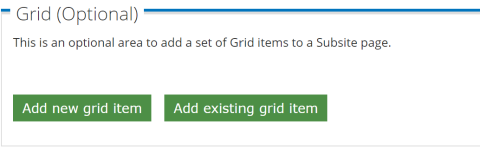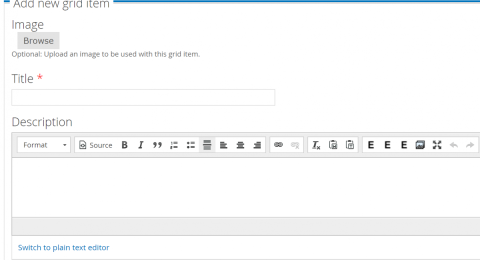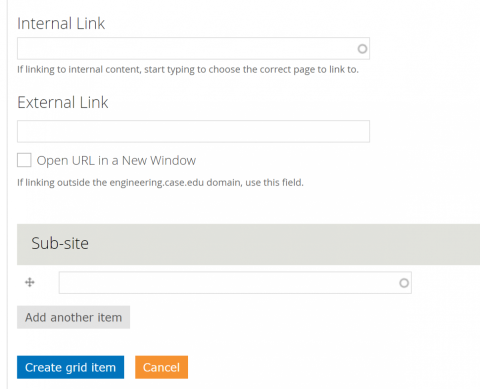A grid is a way to display multiple pieces of content, with an image behind them. Each piece of content can have a link associated with the content.
When looking at a grid, this is the first part that will display.
Here you choose whether you want to create a grid item, or to add one that already exists from the server.
Add New Grid Item:
In order to add a new grid item, simply click the "add new grid item" box. This will bring up a new section that is very similar to creating a page. From top to bottom the features are:
Image Title and Description
Image: This is the image that will be displayed as the background for the grid item.
Title: This is the title that the grid item will be stored as in the server, this is not displayed on the grid, it is for internal use only.
Description: This is the content of the grid itself, it is what will be displayed. Click here to learn how to use this editor.
URL and Sub-site:
Internal Link: If you wish to have the grid item link to something like another page on your site, you can simply start typing here and it will search through all pages on the server, then you can select which page you want.
External Link: If you wish to simply have the grid item link to any URL, put that here, and the grid item will link to the URL you choose. You can also choose to have the link open in a new window.
Sub-site: In order to have your grid item accessible from within your subsite, you MUST add the subsite here, or it will not show up.
Create Grid Item: Click this blue button when you are finished creating the grid item and it will be added to the list automatically.
Add Existing Grid Item
This button brings up a search bar, where you can type the Title of a grid item already on the server, and it will search for it. Select your desired grid item from the list and it will be displayed here.