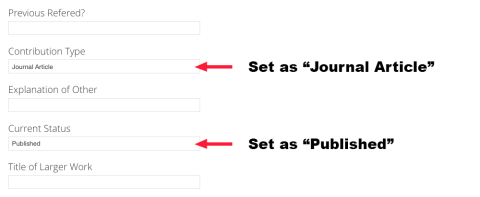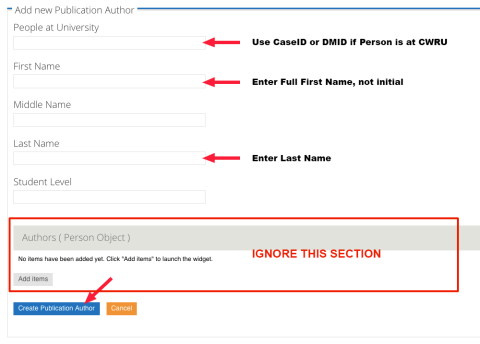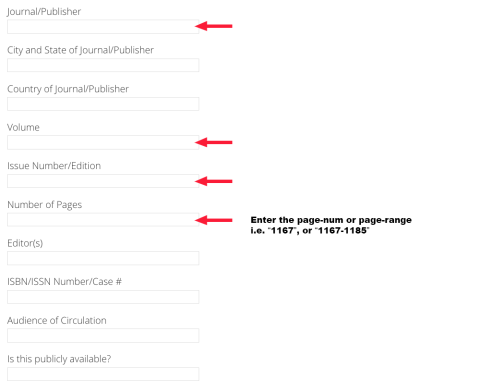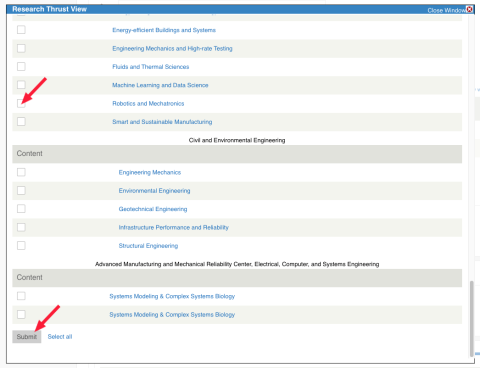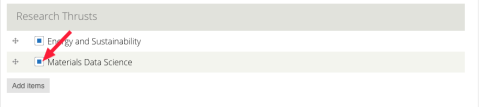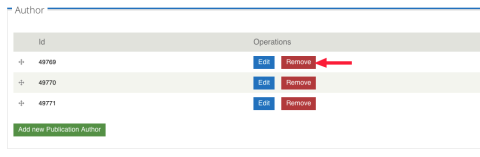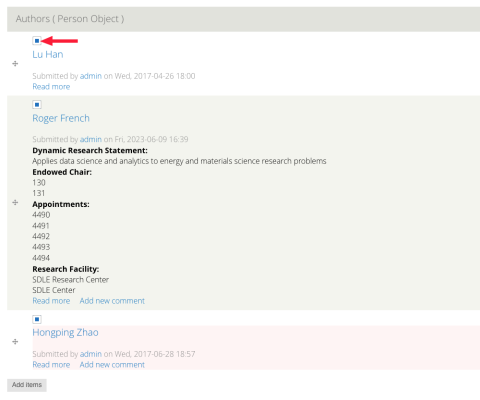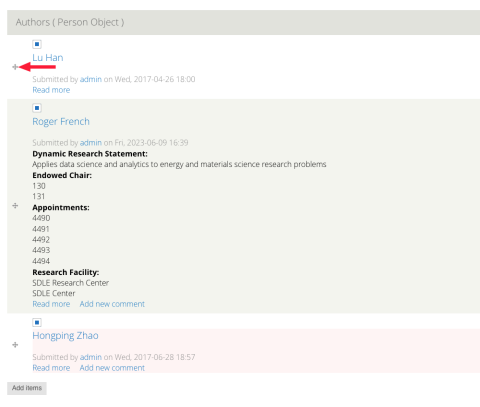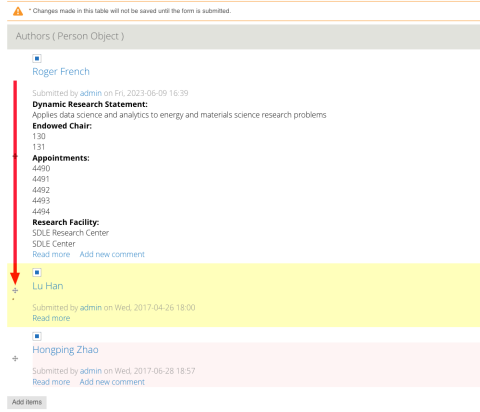Adding a new Publication
Below you will see the fields/values needed for Publications you want to be visible on the site and on your profile.
First, enter the Title of the Publication:
The following values are needed for your Publication to be visible.
Add all of the Publication Authors, one at a time.
1. Enter the CaseID of the Pub-Author if they are Faculty or Staff at CWRU. Older Publications may have the old Digital Measures IDs listed in that field instead. That is OK.
2. Enter the full First Name of the Pub-Author. Do not enter an Initial only, the system will format it properly for you.
3. Enter the Last Name of the Pub-Author.
4. Click "Create Publication Author"
5. Repeat above steps for each Pub-Author you need to add to this Publication.
Add other values as needed...
Enter the DOI URL for the publication...
Date Published value should follow the pattern shown below the field. Please note, the period is still needed for the month of May (i.e. May. 4, 2023) even though it isn't abbreviated.
Enter the 4-digit Year this Publication was published...
Save your work...
Research Thrusts on a Publication
To ADD a new Research Thrust to the Publication, click the "Add items" button.
In the pop-up window, select the Research Thrust(s) you would like to add. Click "Submit".
If the pop-up does not automatically close, click the "Close Window" button.
Save your changes...
To REMOVE a Research Thrust from the Publication, click the item you wish to remove.
Save your changes...
Remove Publication Authors from the Publication:
To remove an Author from a Publication, you need to make 2 edits.
First, click "Remove" next to the person in the "Author" field (you may need to click "edit" first to verify which item is the person you want to remove).
Next, click to de-select the person in the "Authors (Person Object)" field...
Save your changes...
Editing an existing Publication
Most of the fields/values can simply be changed to different values and your changes saved. This section covers other changes you may need to make that aren't as obvious.
Change the order in which Publication Authors are listed:
In the "Authors (Person Object)" field, Click on the move icon next to the Person you want to move...
Please Note: This is not the "Author" field where you add the publication authors. This is a separate field. Scroll down the form page until you see it.
Drag the item to the correct order...
Save your changes...