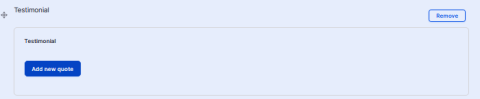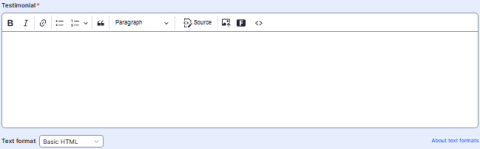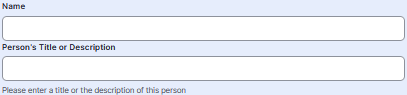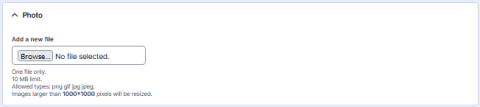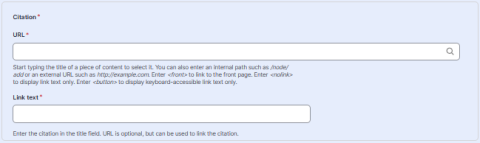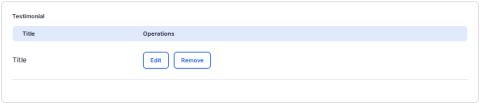To add a Testimonial please follow these steps:
To create a testimonial click on the Testimonial button under Page Content
Once you have done that click on "Add New Quote".
Next your screen will display options to fill in in order to create your testimonial. The first box is the title of your testimonial which will be used so you can identify the testimonial. This will not be displayed in the actual testimonial so name it something so you remember what the quote is about.
Next you will be asked to insert the Testimony which is the quote that will be displayed on you sub-site page. As displayed above it is the sentence in quotes. Insert the quote in the following area.
After this area you will add the Name of the person that you are quoting and a brief description of who they are. This information will be displayed under your quote as shown above.
The next section is to upload the image that will be displayed under your testimonial. To do this click on the "browse" button.
Once you have hit Browse you wil be allowed to upload the image from your computer.
The final section is to add the url and link text for the citation. This will allow for internal or external paths to be specified.
Scroll down here and hit "Create quote".
Once you have hit save, the creating of your testimonial will now look as follows with the image that you have selected: