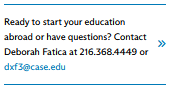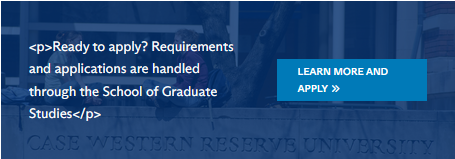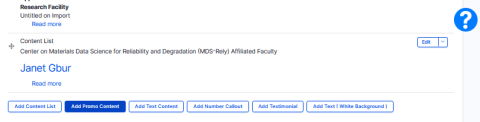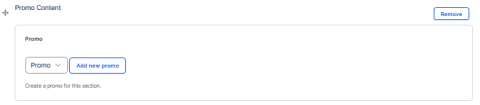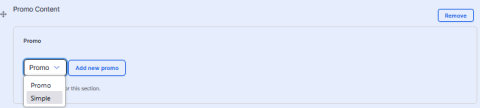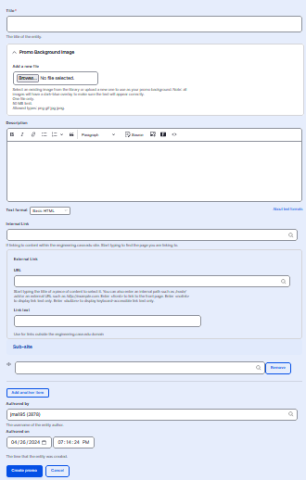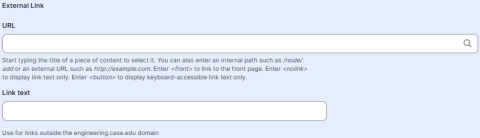About
The following image shows an example of a promo.
The following image shows a full promo. Full promos can have a background image.
Getting Started
Begin by logging in and going to the page where you would like to add promo content.
Then, hit "EDIT"
Scroll down to find a section labeled "Body". To add a promo, hit "Add Promo Content".
An item similar to the image below should pop up.
By default, the promo is set to a full promo. If you would like to change to a simple promo, change the dropdown which reads "Promo" to "Simple". Otherwise, you can leave it as is.
After selecting the type of promo you want, hit the blue "Add new promo" button.
When adding a full promo, this page comes up
Background Image
This is the image displayed behind the promo
Title
This is the internal title of the promo content. This is not displayed anywhere on the promo and is simply used to store it on the site for future use.
Description
This is the content of the promo, See this page for information about how to use this editor
Internal Link
This is a way to link to pages already on the engineering site, simply start typing and the bar will search for sites that already exist.
External Link
This is how you put any URL in the promo, simply add a title which will be the text displayed, and the URL entered here will be what the text redirects to.
Sidebar
You can also add promos to the sidebar.
The process for adding a promo to the sidebar is similar to that of adding a promo to the body.
Finishing
Click "add promo" when finished.