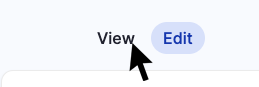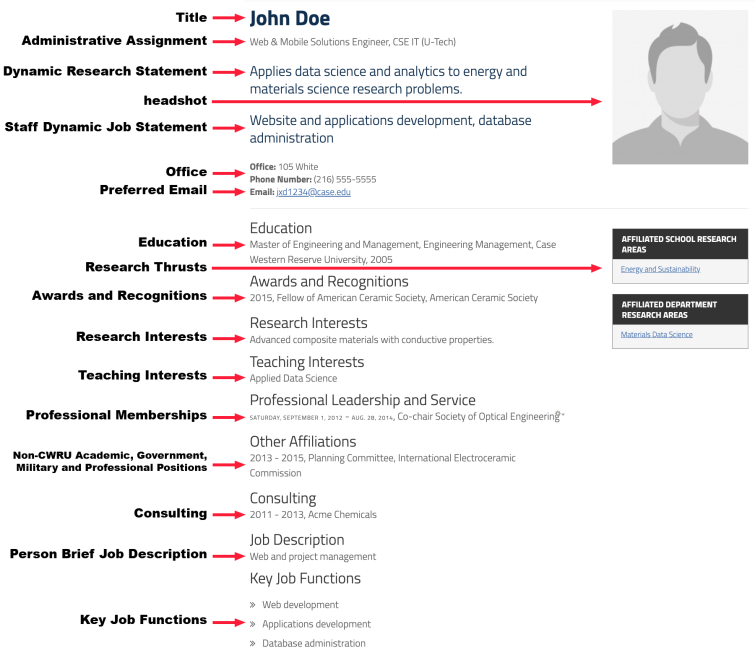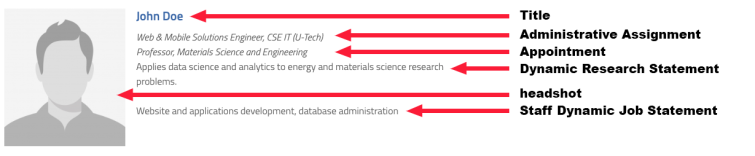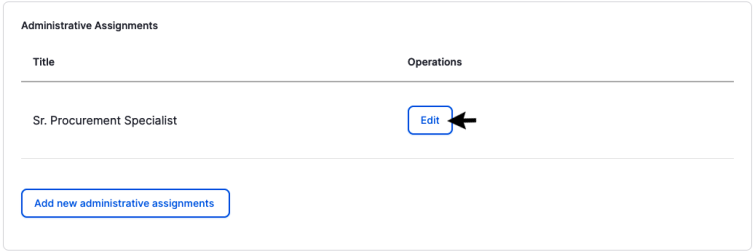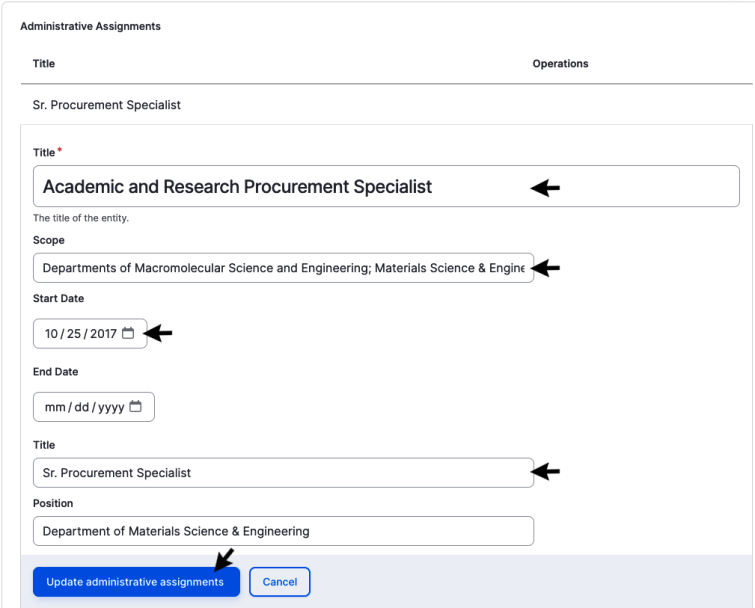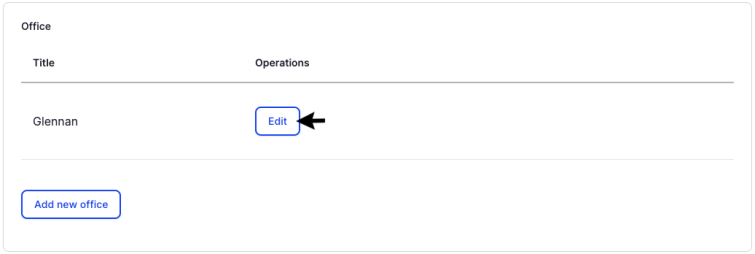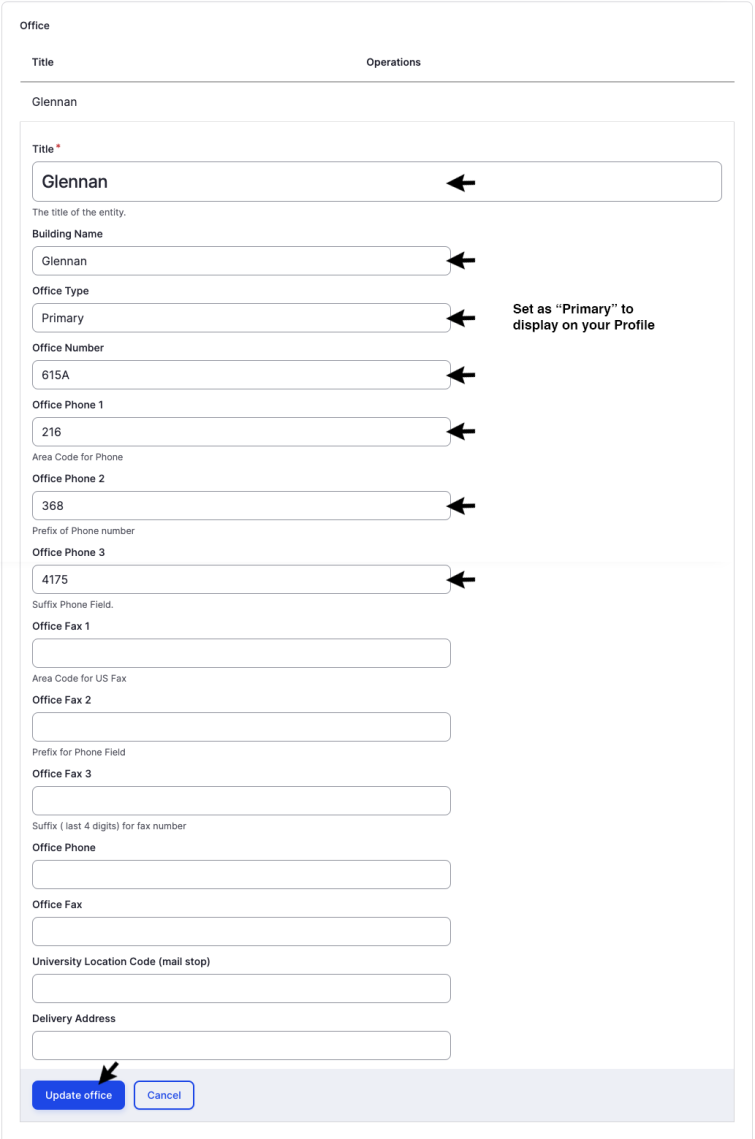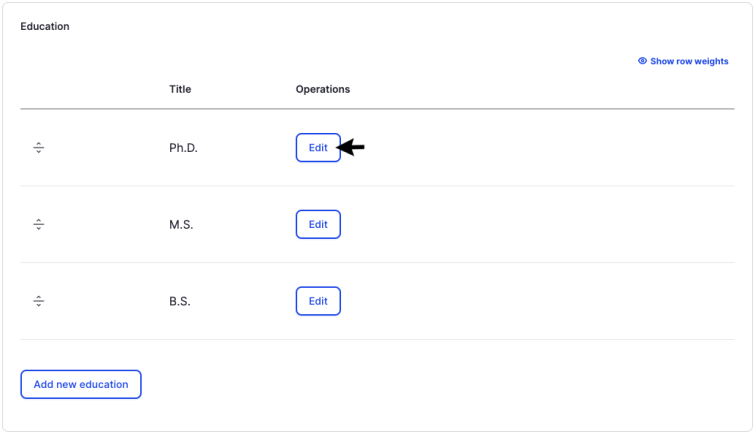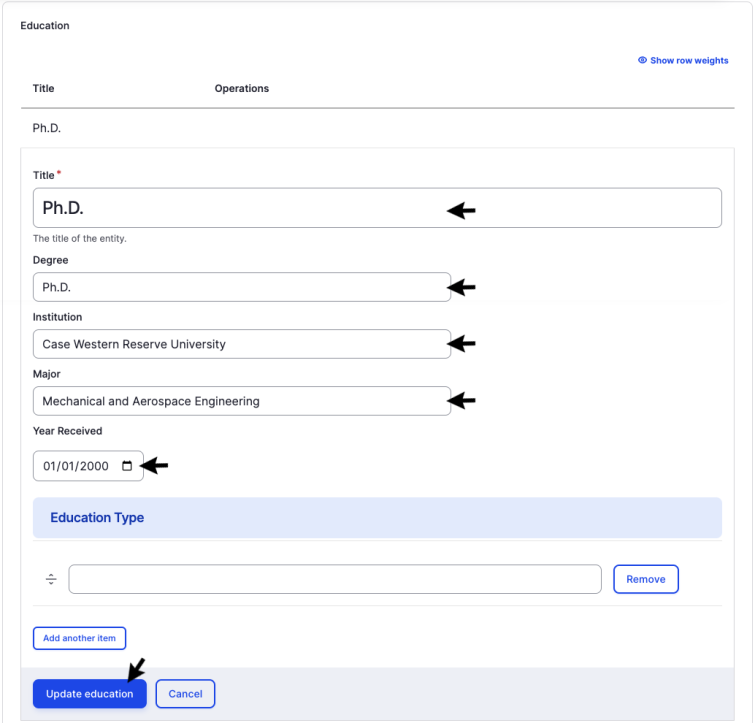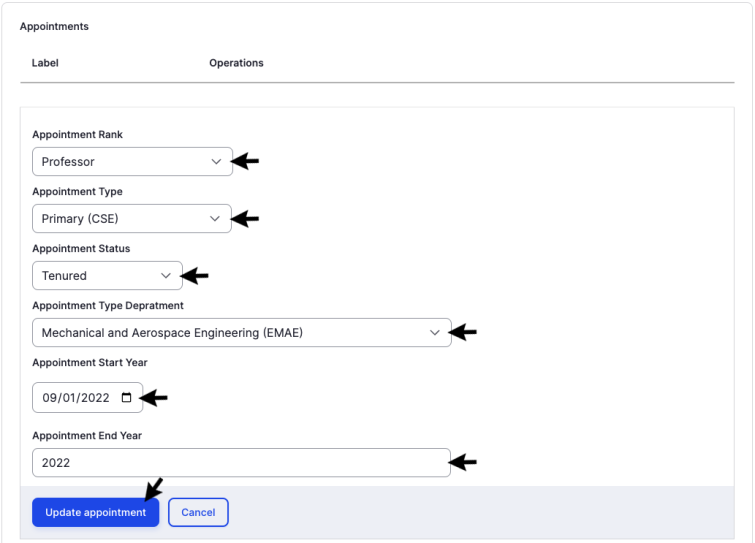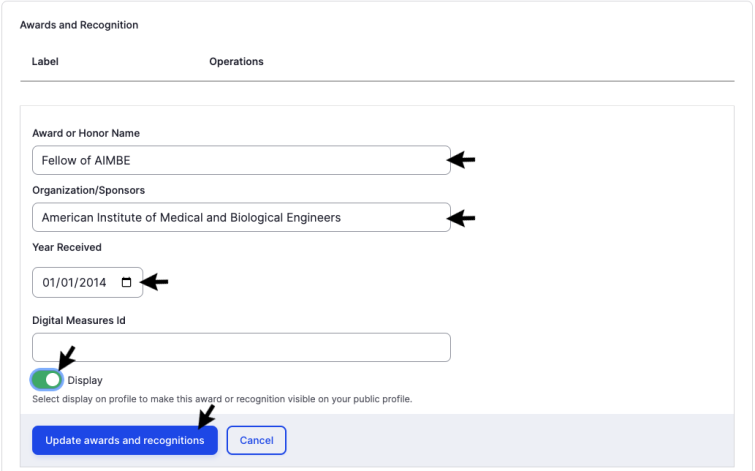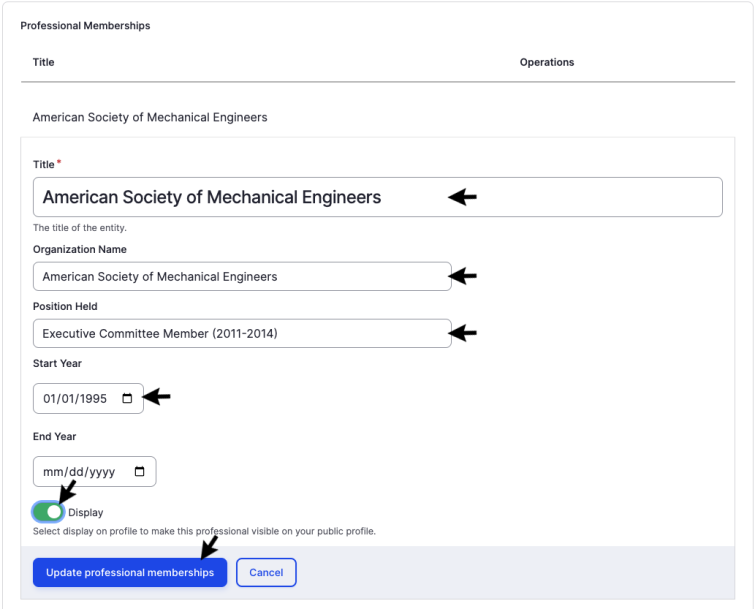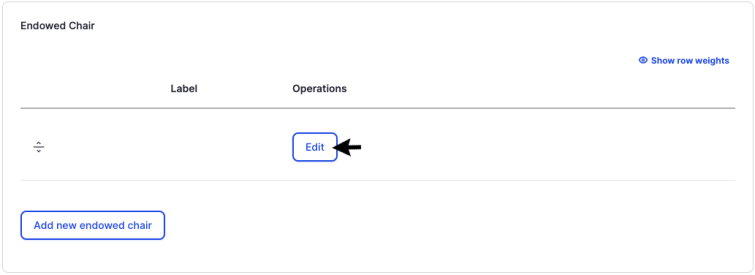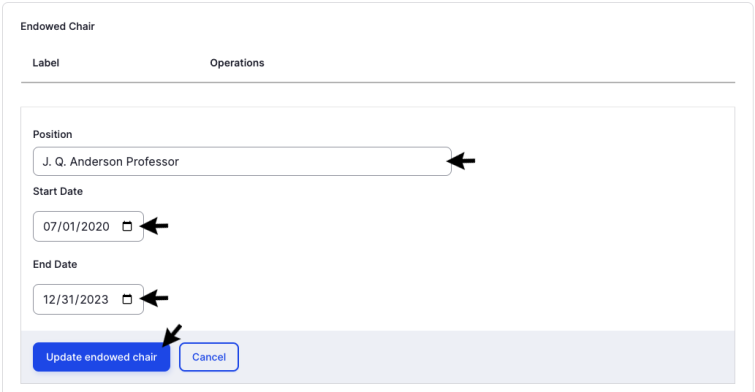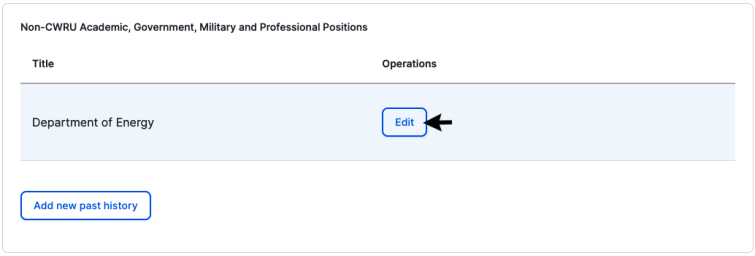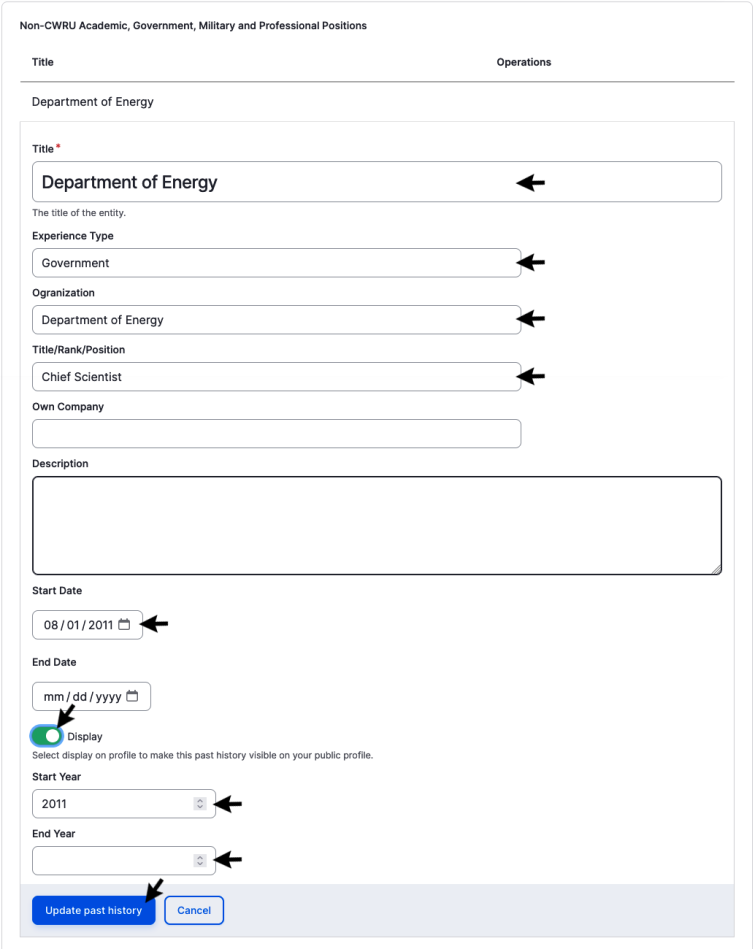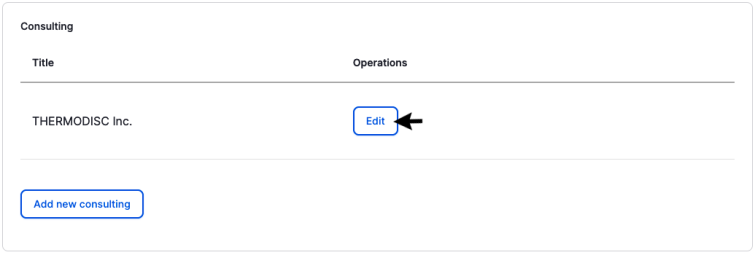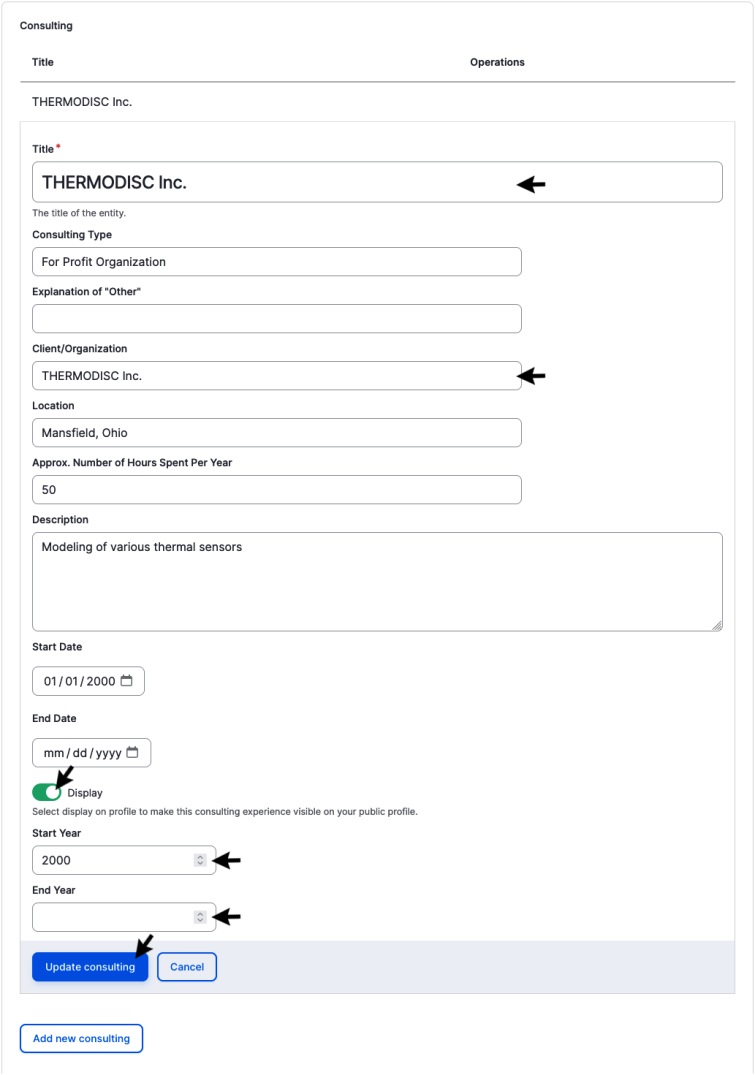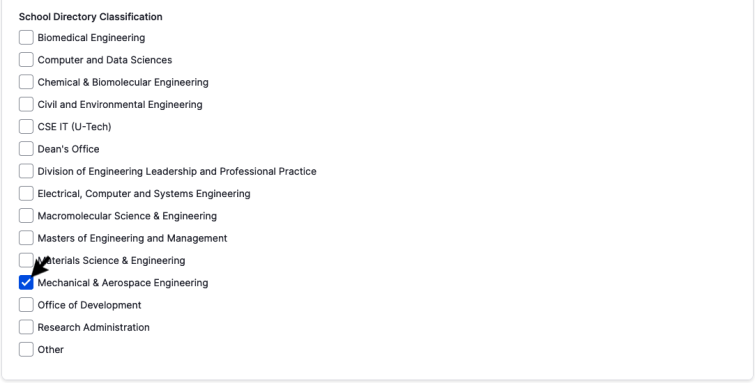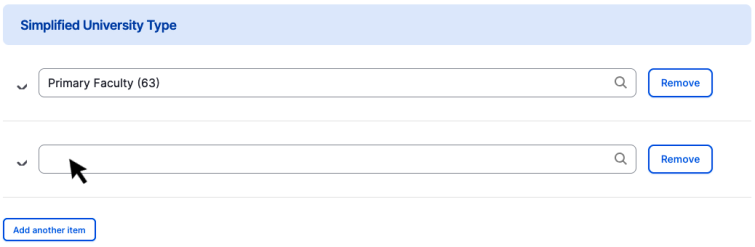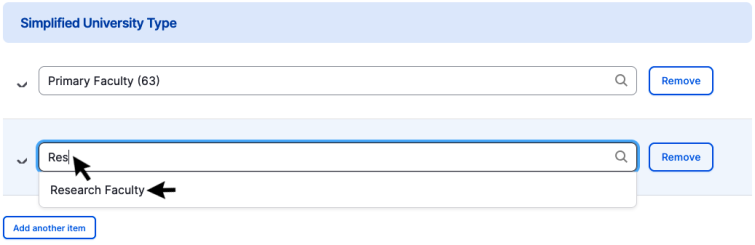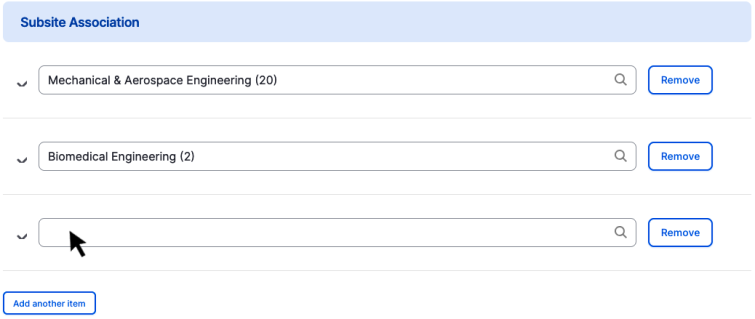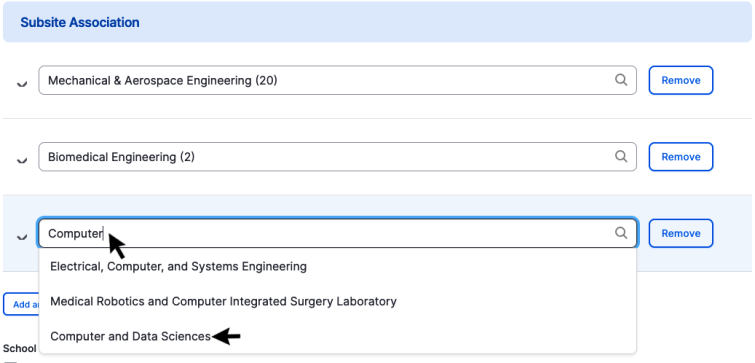First, please make sure you have logged into https://engineering.case.edu/user. If your User Account has a Profile, you can Edit your Profile (a.k.a. "person") using the link in the Admin Menu at the top of the page.
From the edit form, you can View your Profile by clicking the "View" tab.
You can also View your Profile by clicking on your name in any of the Subsite Faculty Lists (e.g. https://engineering.case.edu/computer-and-data-sciences/faculty-and-sta…). Once on your Profile, you can click the "Edit" tab or the "Edit My Profile" link in the top menu to get to the edit form.
Editing Note: You will be able to add to and edit the existing content on your Profile, but will for the most part be unable to remove items or delete the content. If you need items removed from your Profile, please email help@case.edu.
Overview of Profile Fields
Below you will see a completed Profile with a value in all available fields. The form to edit your Profile looks complicated, so we have mapped which fields affect which values. Your Profile may not need information in every field. Just complete what you need and leave anything else empty/blank.
Profile Edit Form
Now, let's look at the Profile edit form. Due to the number of fields, we have organized the fields in a vertical tab bar. You may not need information in every tab, but the tabs marked below contain the fields shown above in the full Profile field-mapping example.
Some fields are self-explanatory, simple text-boxes that we won't cover on this page. If you need help with those fields, please take a look at Adding or Editing Text Content. Below you will find details on:
Administrative Assignments
Office
Education
Appointments
Awards and Recognitions
Professional Memberships
Research Thrusts
Endowed Chair
Non-CWRU Academic, Government, Military and Professional Positions
Consulting
Subsite Association
Administrative Assignments
Click the "Edit" button, or "Add new Administrative Assignments" button depending on your needs.
Add/Edit the field values as needed and click the "Update Administrative Assignments" button when done.
Scroll to the top and in the upper right Save the changes on your Profile
Appointments
Click the "Edit" button, or "Add new Appointment" button depending on your needs.
Add/Edit the field values as needed and click the "Update Appointment" button when done. Please use the following values:
Appointment Start Year: Set as a past date.
Appointment End Year: Set as a future date, enter 4 digit year only.
Scroll to the top and in the upper right Save changes on your Profile.
Research Thrusts
To ADD a new Research Thrust to your Profile, click in the empty field if present, or click the "Add another item" button and then click inside the empty field.
Start typing the name of the Research Thrust you would like to add. Select the correct item from the drop-down of results.
Scroll to the top and in the upper right Save changes on your Profile.
To REMOVE a Research Thrust from your Profile, click the item you wish to remove.
Scroll to the top and in the upper right Save changes on your Profile.
Non-CWRU Academic, Government, Military and Professional Positions (a.k.a. Past History)
Click the "Edit" button, or "Add new Past History" button depending on your needs.
Add/Edit the field values as needed and click the "Update Past History" button when done.
Scroll to the top and in the upper right Save changes on your Profile.
Subsite Association
These settings are located in the "Taxonomy Vocabularies" tab. Here you will see the Profile's School Directory settings, the Role (Simplified University Type), and any Subsites your Profile is connected to (Subsite Association).
For your School Directory Classification, click to select/deselect the appropriate available options.
For the Simplified University Type, use the drop-down to select the appropriate Role from the available options. The field can take multiple values, but only one is needed.
For Subsite Association, use the drop-down to select Subsite(s) related to your Profile from the available options. Add more as needed.
Scroll to the top and in the upper right Save changes on your Profile.