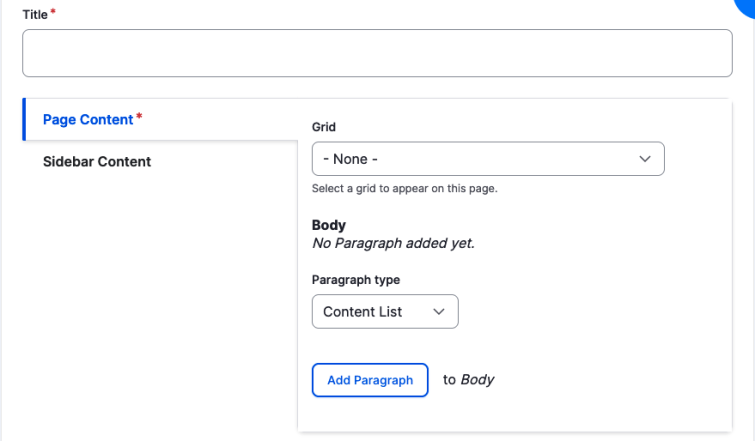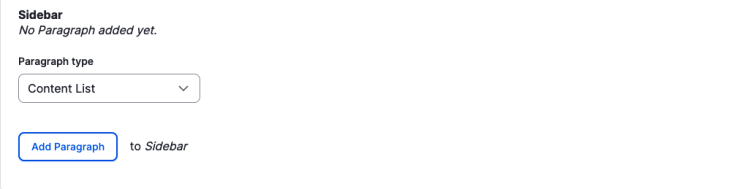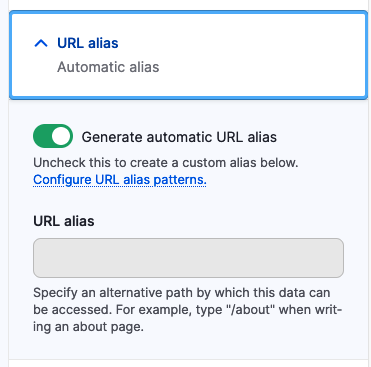Title: This is the title of the page, it will be displayed at the top of the page.
Grid: If you have a grid created, selecting it in this menu will display it near the top of the page.
Body: This is the main content of the page, you can add multiple sections of different types from the drop down menu to add to the page.
Content List: This is an automatically generated list of everything that falls under a certain type of content, most useful for things like events, news, and faculty.
Promo Content: This is a way to add promotional content that has already been created, or to create new content. After creating this paragraph type you can select add existing promo content, and search for the promo, or you can create your own with some basic information.
Text Content: This is the primary paragraph type that is used, this is your traditional text editor, with all standard formatting tools. NOTE: In order to access full formatting tools, you must change "Text format" from "filtered HTML" to "Full HTML" at the bottom of this section.
Testimonial: Similar to promo content, you can choose to display an existing testimonial or to create a new one, managed in the same way as promo content.
Number Callout: Similar to promo content again, you can display an existing number callout or choose to create your own.
Sidebar This is the same as the previous section, but the content here will be displayed on the right sidebar of the page, underneath the navigation menu.
URL Path: If generate automatic url alias is checked, the page will automatically create a url based on the title. If you unselect the box you will be able to edit the url. When changing the url remember that the part you put in this field comes after ....case.edu/, so this page would be at the url ....case.edu/demonstration